What's New in OfficeCalendar's Version 2 at a Glance
Cross Time Zone Support
Previous OfficeCalendar versions allowed for computers located in the same time zone to sync Outlook calendar, contacts and tasks. OfficeCalendar now supports computers synchronizing with the OfficeCalendar server across multiple time zones. As appointments are synchronized from a computer in one time zone, the time is written to another computer in a different time zone with the adjusted time offset. For example, Computer A is located in the Eastern Standard Time (EST) time zone, while computer B is located in the Central Standard Time (CST) time zone. An appointment on Computer B that starts at 2:00PM (CST) will show on Computer A to start at 3:00PM (EST).

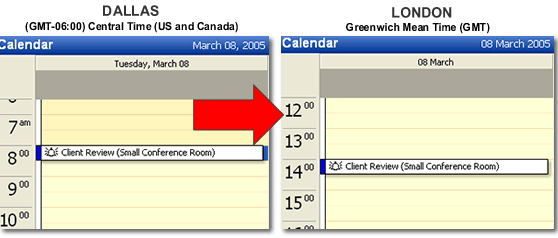
Improved Synchronization Performance using Personal Object Selection
The most time consuming aspects of the OfficeCalendar synchronization are: 1.) Uploading Contact data to the OfficeCalendar Database, 2.) Writing a large number of new items from the OfficeCalendar database to your Outlook client and 3.) Re-assembling the OfficeCalendar Group Calendar (this happens at the end of every OfficeCalendar synchronization).
With previous versions of OfficeCalendar, even though you may have restricted other users from viewing your contacts and/or tasks, the synchronization process still sent this information to the OfficeCalendar database. With Version 2, you can choose to not include this data in a sync, therefore speeding up the synchronization process dramatically.
Version 2 of OfficeCalendar also gives each user the option to choose whether or not to process the Group Calendar from with their copy Microsoft Outlook.
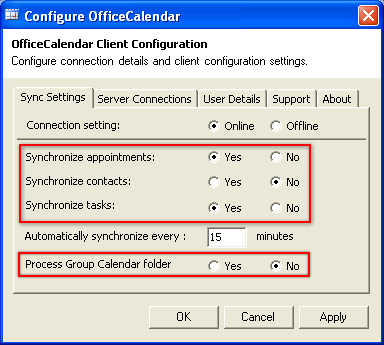
Depending on the amount of data that is synchronized between Microsoft Outlook users, optimizing OfficeCalendar with Version 2's object selections can increase the speed of synchronizations by as much as 80%.
Create and Share Outlook Resource Folders
OfficeCalendar now lets you create additional shared calendar and contact folders that are not necessarily associated with a particular user. These can be used to create shared calendar and contact folders in Outlook for things like a company contacts folder, a firm-wide trial calendar (for attorneys), a conference room schedule, scheduling equipment and more.
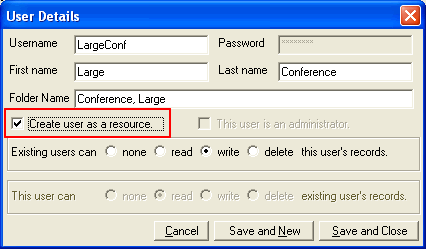
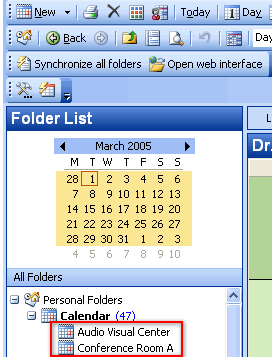
* Does not work for Tasks
* Each set of resource folders requires an OfficeCalendar license
Create Folder Nicknames
Older versions of OfficeCalendar automatically named shared Outlook folders with a standardized schema of LastName, FirstName (example: Smith, John ). OfficeCalendar Version 2 now includes an extra field for user account properties called Folder Name , which enables you to name your company's OfficeCalendar shared Outlook folders anything you like. For example, instead of your users seeing the name Smith, John , you can have Outlook display a nickname like Mr. Smith or simply John .
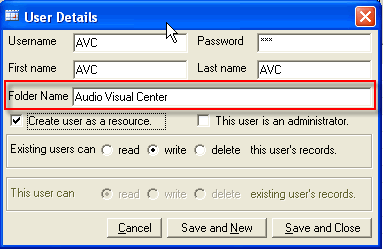
OfficeCalendar's new Folder Name field also works great for naming Versions 2's resource folders. Simple and intuitive nicknames like Conference Room , Team Schedule , Installation Calendar , Trial Calendar , Company Contacts , etc. can be created quickly and easily.
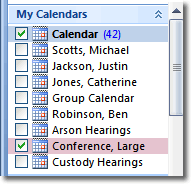
Secondary Sync Settings for Mobile Users
OfficeCalendar Version 2 now saves settings for a secondary server name from within its client configuration screen. This is designed to simplify OfficeCalendar usage for remote users who often synchronize their Outlook folders from both in and out of the office.
In most cases a server name is used in the Server Name field of OfficeCalendar's client configuration screen for users that synchronize their shared Outlook folders from within their office's local area network. IP address is used in the Server Name field of the OfficeCalendar client configuration screen for users that synchronize their shared Outlook folders with the home office's server over the Internet.
Previous versions of OfficeCalendar required the mobile users who synchronized from both their office's local area network and the Internet to change these settings each time they wanted to synchronize from a different location. Version 2 of OfficeCalendar now includes both Primary and Secondary Server Name fields where both a Server Name (for synchronizing Outlook from within the local area network) and IP address (for synchronizing Outlook with the company's server over the Internet) can be applied. When both the Primary and Secondary Server Name is used, OfficeCalendar will automatically detect which one to use each time Microsoft Outlook is started.
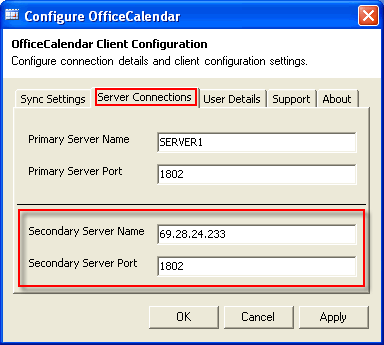
Support for all Microsoft Windows Date Formats
Previous OfficeCalendar versions only offered support for computers using the standard U.S. date format of mm/dd/yyyy. OfficeCalendar version 2 now supports all Windows date formats.
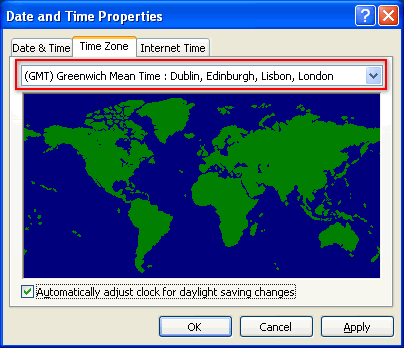
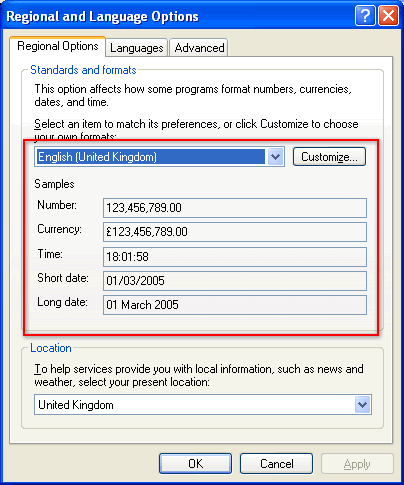
Updated Group Calendar Processing
Version 2.2.0 implemented a new procedure (behind the scenes) for processing the Group Calendar functionality. A few OfficeCalendar users were experiencing Outlook "locking up" or becoming unresponsive during the synchronization. This was eventually traced to the process that handles creating the Group Calendar. That process has been completely rewritten to provide the same functionality of the Group Calendar to the user and at the same time greatly increasing the speed of the synchronization and greatly reducing the possibility of Outlook becoming unresponsive.
Other OfficeCalendar Version 2 Upgrade Resources:
|