What’s New in Version 10.5 Update
Version 10.5 is an update to the Version 10 release, and contains two significant features/modifications:
- The ability to get reminders from other user's calendar entries.
- Improved handling of corrupted data in the Outlook PST file.
The OfficeCalendar V10.5 Update was released on September 25, 2014.
What’s New in Version 10
Lookout Software has been working hard over the past few months keeping OfficeCalendar compatible with all the latest technologies, enhancing some existing features, and also adding an amazing new productivity feature to our Microsoft Outlook addin.
Built directly into our OfficeCalendar for Microsoft Outlook addin is Response Templates.
NEW! Response Templates for Microsoft Outlook Now Built Into OfficeCalendar
Response Templates for Microsoft Outlook (works with Microsoft Outlook 2003, 2007, 2010 and 2013) is an intuitive addin that allows you to create and store email templates used for replying to frequently repeated email questions with a single click. Using an easy to retrieve folder
storage system built into Microsoft Outlook, Response Templates enables you to easily find and insert the items you need (including text snippets, sentences, paragraphs, URLs, attachments, etc.) into your emails. Using drag-and-drop or by simply double-clicking on the stored item,
it will be automatically inserted into the active Outlook email window. Moreover, Response Templates can also be used when sending new messages or for adding information to forwarded emails.
Since Response Templates stores a library of your frequently used response text, URLs, and attachments think of it as a complete source of up-to-date information on your organization, products and/or services you and your team members can reference when composing detailed emails using Microsoft Outlook (or even when responding to telephone inquiries).
Your email responses will always be better, more concise, and complete using Response Templates because the templates have been pre-written and proof read by your team to ensure the best possible email responses.
Works directly inside Microsoft Outlook 2003, 2007, 2010 and/or 2013 (not an external application) so that you can Reply to, Forward or Create new email messages with the click of a button.
- Create “Insert Text” templates that include formatted text, hyperlinks, attachments, etc.
- Create a list of organized website hyperlink URLs to insert anywhere in an Outlook email message.
- Create a list of attachments (documents, images, and other files) to insert anywhere into an Outlook email message.
- Create HTML email templates using Outlook Message File format for new email messages.
- Easy to use slide-out/collapsible email template panel built directly into the Microsoft Outlook Message Window with one-click expand and collapse.
- Assign Hotkeys to Insert Outlook email Templates for faster mouse-less inserts.
- Assign and organize Microsoft Outlook email templates by categories helps you can quickly find the correct email templates.
- Connect to other user’s Outlook email templates over a network.
Template Types you can store with Response Templates Outlook addin
Response Templates for Outlook several types of email template types (when creating a new email, replying to an email or forwarding an email). Response Templates can be used individually or you can insert a combination of templates into your email responses.
Insert Text Outlook Templates
Insert Text Outlook email templates can include a combination of formatted text, URLs, images and/or attachments. Because Insert Text email templates can include all of these things it the most versatile insert template type.
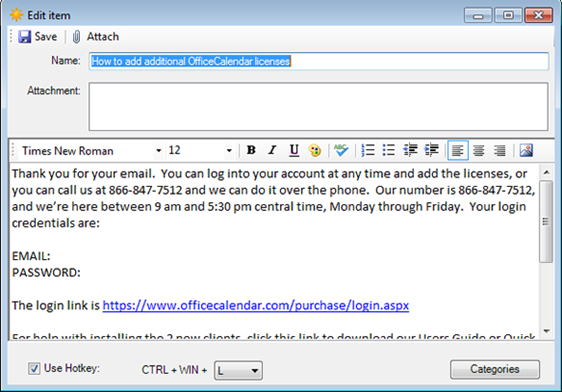
Outlook email templates for frequently used website URLs
URL insert templates are frequently used web URLs that you may need to reference and/or insert to your email messages.
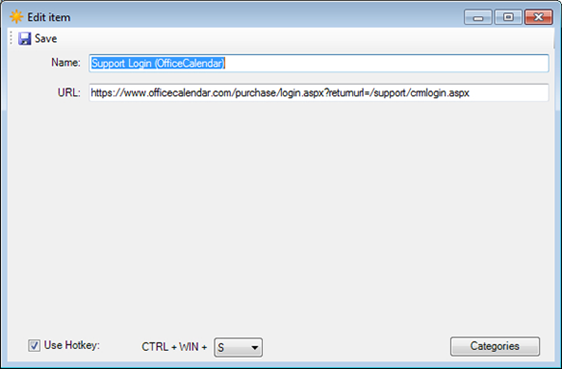
Attachment Outlook Email Templates
Attachments insert templates are frequently used files/documents (product brochures, forms, etc.) that you may need to reference and/or attach to your email responses.
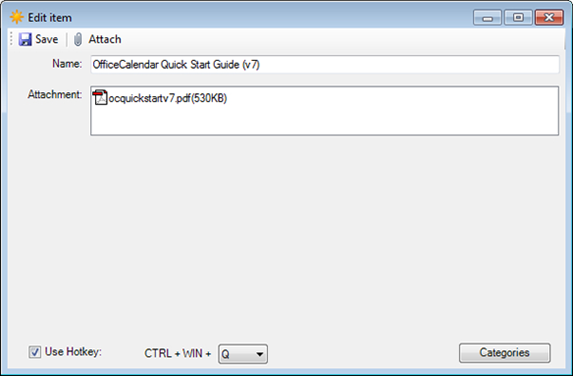
Outlook HTML Email Templates
Outlook HTML email templates (Outlook message templates) are primarily used for composing new email messages. Outlook Message Templates are email message created using Microsoft Outlook and saved in the .MSG or .OFT file format. This type of template would typically be used for sending highly graphical emails like new product announcements, customer newsletters, monthly sales promotions, etc.
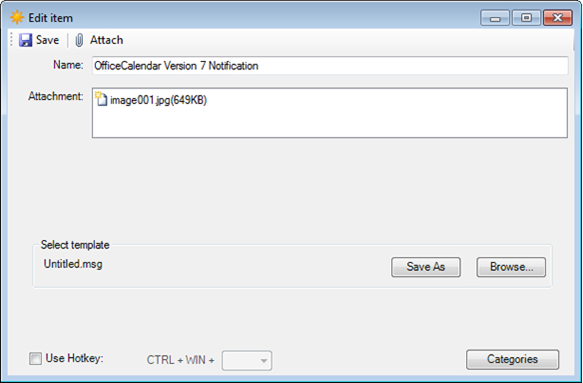
Intuitive Slide-Out/Collapsible Email Templates Panel
Response Template’s intuitive slide-out/collapsible email templates panel allows you to quickly open, view and insert Outlook email templates when you need them. The panel can also be hidden with a single click when you don’t need it so it stays out of your way.
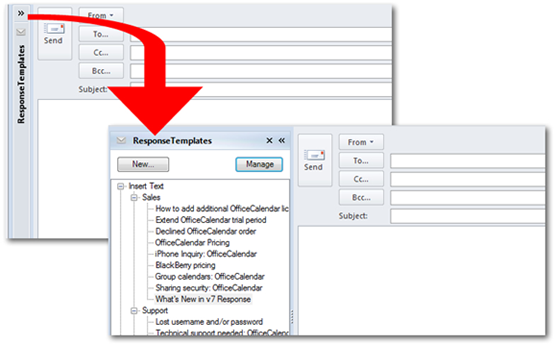
Organize your Outlook email templates by Category
Response Templates allows you create categories, which enable you to easily identify and group your templates. More than one category can be assigned to a given template.
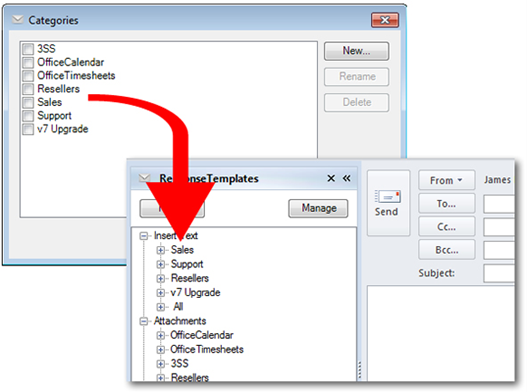
Connect to other user’s Outlook email templates over your network
Some multi-user sites may only want to create Microsoft Outlook email response templates from one computer and have all other users connect to a central repository of shared email response templates. For this type of situation, ResponseTemplates will allow you to connect to templates created by other users assuming they’ve shared and given you access permissions to the folders where their templates are stored.
Improved Notifications and the ability to add back items other users have deleted from your calendar from within OfficeCalendar
What to see what was added in previous Versions before Version 10?
If you haven’t upgrade OfficeCalendar in while are considering upgrading to version 9, you’ll also be adding feature and benefits from previous versions of OfficeCalendar. If you wish to review feature list from previous versions please click on the links below:
Click here to see what was added in OfficeCalendar Version 9
(http://www.officecalendar.com/products/whatsnew_v9.aspx)
Click here to see what was added in OfficeCalendar Version 8
(http://www.officecalendar.com/products/whatsnew_v8.aspx)
Click here to see what was added in OfficeCalendar Version 7
(http://www.officecalendar.com/products/whatsnew_v7.aspx)
How to get OfficeCalendar Version 9
If your organization has a current Annual Maintenance subscription you may log into your customer account and download OfficeCalendar Version 9 any time.
If your organization has never had a maintenance plan, or your maintenance plan has lapsed, simply log into your online customer account at
https://www.officecalendar.com/purchase/login.aspx and purchase/renew your maintenance plan; or call us toll free at 866-847-7512 (in the US and Canada) or 214-329-4500.
|